Select the cells you want to check for duplicates.
Click Home > Conditional Formatting > Highlight Cells Rules > Duplicate Values.
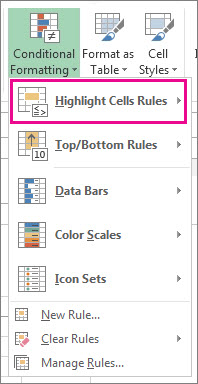
In the box next to values with, pick the formatting you want to apply to the duplicate values, and then click OK.
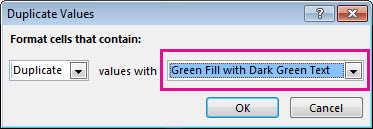
Remove duplicate values
Select the range of cells that has duplicate values you want to remove.
Click Data > Remove Duplicates, and then Under Columns, check or uncheck the columns where you want to remove the duplicates.
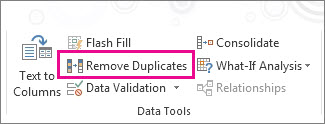
For example, in this worksheet, the January column has price information I want to keep.
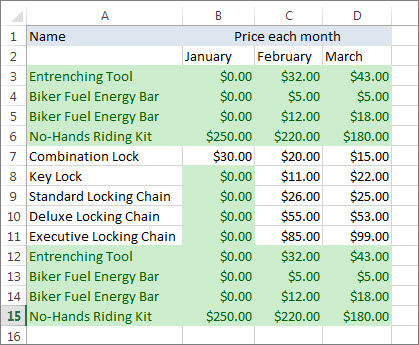
So, I unchecked January in the Remove Duplicates
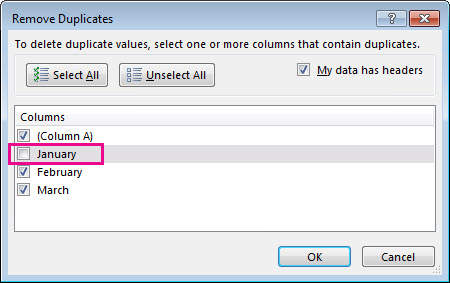 .
.





0 Comments