Method 1 – Changing the Uploads Folder Directory
Sometimes, the “Is its parent directory writable by the server?” issue occurs because WordPress can’t recognize the location of the uploads folder.
You might face the problem after you have just moved your site to another hosting provider. To fix it, you need to modify your WordPress config file:
- Access your hosting file manager or FTP, and search for the wp-config.php file. It is commonly located in the root folder of your website (/public_html).
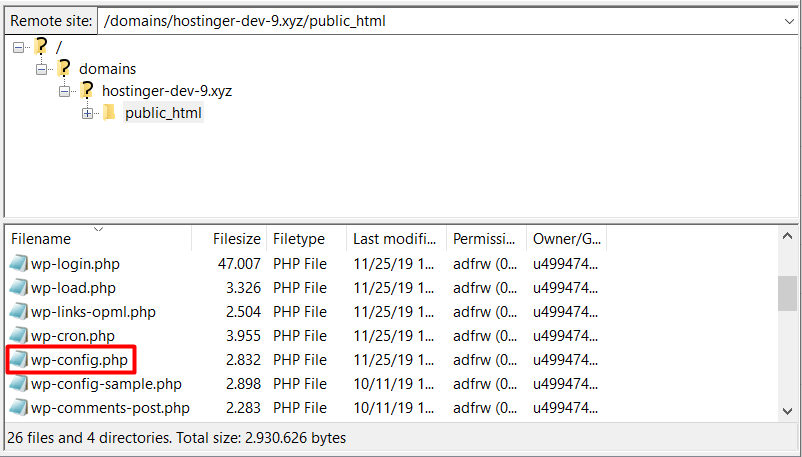
- Open the file and add the following code:
define( 'UPLOADS', 'wp-content/uploads' );
before this line:
require_once(ABSPATH . 'wp-settings.php');
- Save the file. Now, try to upload your media files again.
Method 2 – Changing Folder Permissions
If you still get the “Is its parent directory writable by the server?” error after following Method 1, you might want to try resetting the permissions of your uploads folder.
Simply follow the instructions below:
- Connect to your account via an FTP client or file manager. Go to the WordPress installation directory — commonly in /public_html.
- Open the wp-content folder and right-click on the uploads folder.
- Click on File Permissions. A new dialogue box will pop up. Look for the Numeric Value field and enter 755.
- Scroll down and make sure the Recurse into subdirectories box is checked.
- Select Apply to directories only and click OK.
By performing this method, you will reset the permissions of the uploads folder and its subfolders to 755.
The number means the owner of the file can read, write, and execute the file. This is important to allow the directory to be writable. Hence, fixing the “Is its parent directory writable by the server?” error
There is another workaround. However, you should follow these steps only if the method above doesn’t work. In this example, we will show you how to do it on Hostinger File Manager:
- Log in to your Hostinger shared hosting account. Navigate to the Files section and select File Manager.
- Right-click on your uploads folder and choose Permissions.
- Check all the boxes for all user types, which change the folder permissions to 777. Then, tap Change.
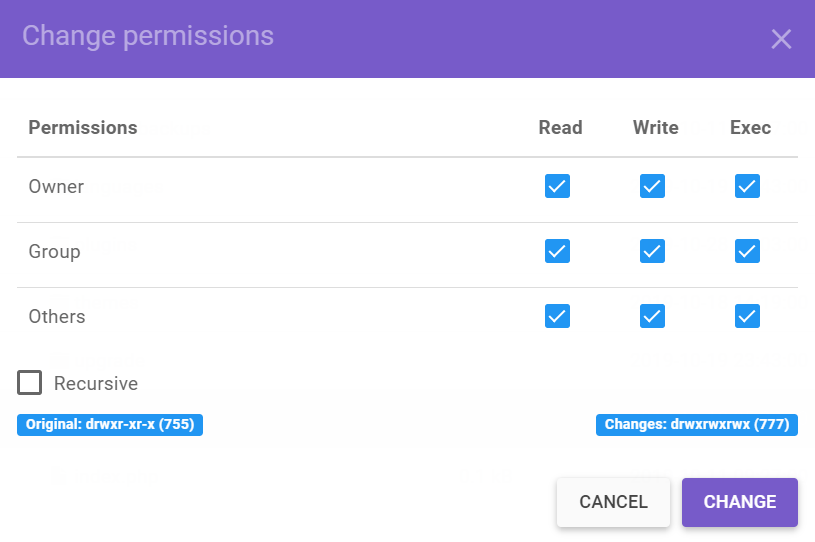
- Right-click on the folder again and uncheck Group’s and Others’ permissions to write on the folder. Doing this will change the folder permissions back to 755 — lastly, press Change.
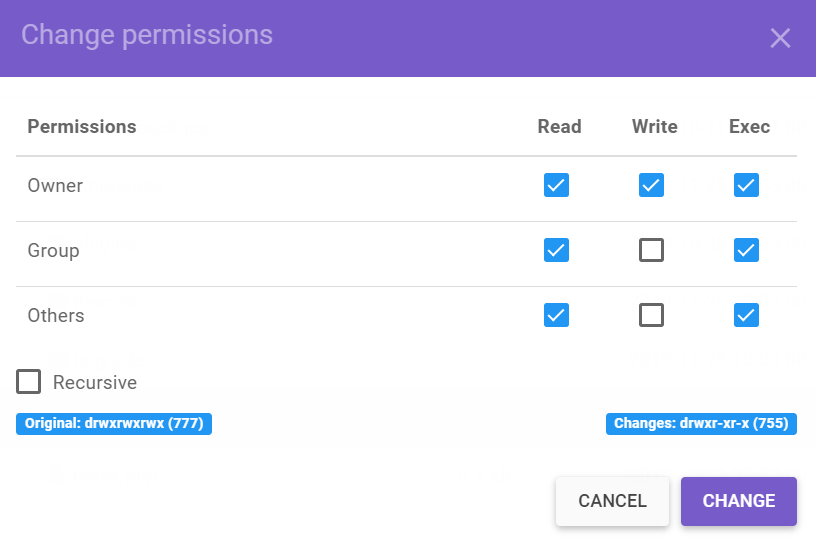
How to Fix “Is its parent directory writable by the server?” Error on VPS
If your WordPress site is hosted on VPS, you can try the following solution to fix “Is its parent directory writable by the server?” error. However, note that this method only works for Linux running on Apache webserver.
Before we begin, let’s understand some basics. By default, your Apache web server uses the www-data user and www-data group to access files and folders.
However, there is a possibility that the uploads folder is not owned by www-data. This situation leads to the “Is its parent directory writable by the server?” issue.
What you need to do is change the owner of the uploads directory to www-data:
- Connect to your VPS via SSH. You can learn how to do so in our SSH tutorial.
- Navigate to the wp-content folder inside your WordPress installation directory.
cd public_html/wp-content
- Change the owner and group of the uploads folder to www-data by executing this command:
chown -R www-data:www-data plugins
- Just like on shared hosting, the default permissions for the uploads folder might be incorrect. Therefore, while you are inside the wp-content folder, you may run the following command:
chmod 755 -R uploads
It will set permissions for plugins and all subdirectories inside it to 755.
If you want to learn more about how to change Linux folder ownerships and permissions via the command line, read this guide.
The solution above might not work if you switched over to a new hosting provider, as configurations between hosting services may vary.
Conclusion
The “Is its parent directory writable by the server?” issue can be frustrating because it won’t allow you to upload files to your WordPress site. Thankfully, in this article, you have learned the various solutions to this error, both on shared hosting and VPS.
The most common method is to change the owners and permissions of the uploads folder. If this option doesn’t work, you may want to modify the uploads directory or the wp-config.php file.
Hopefully, by following this guide, you can quickly fix the issue. Good luck!




0 Comments