1. Understand the Basics
Visual Studio Code (VSCode) is a code editor to develop, run and debug code.
Git is the tool that lets you create a local repository (on your PC) and manage versions of your files.
Github is an online service that will host your Git repositories (in the cloud).
2. Install Git on Your Computer
In the official documentation on Visualstudio, it says that you need to install Git before you can access from VSCode.
To see if Git is already installed, you can go in the command line (on Windows) , or in the terminal (on Mac) and type this command.
$ git --versiongit version 2.20.1.windows.1 |
If it is not installed however, just go to Git-SCM and download the executable file for your machine.
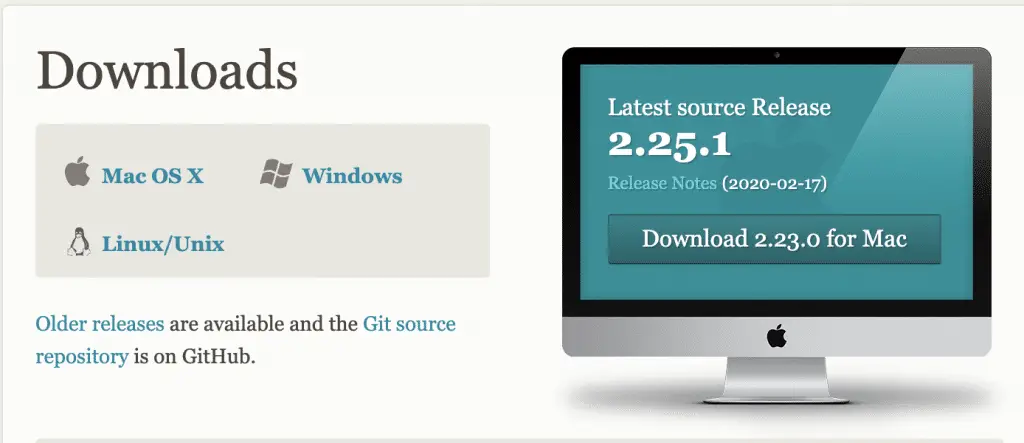
3. Enable Git in VS Code
To enable Git in VS Code on Windows:
- Go to
File>Preferences - Go to
Settings - Type
Git: Enabledin the search bar - Make sure that the box is ticked
To enable Git in VS Code on Mac:
- Got to
Code>Preferences - Go to
Settings - Type
Git: Enabledin the search bar - Make sure that the box is ticked
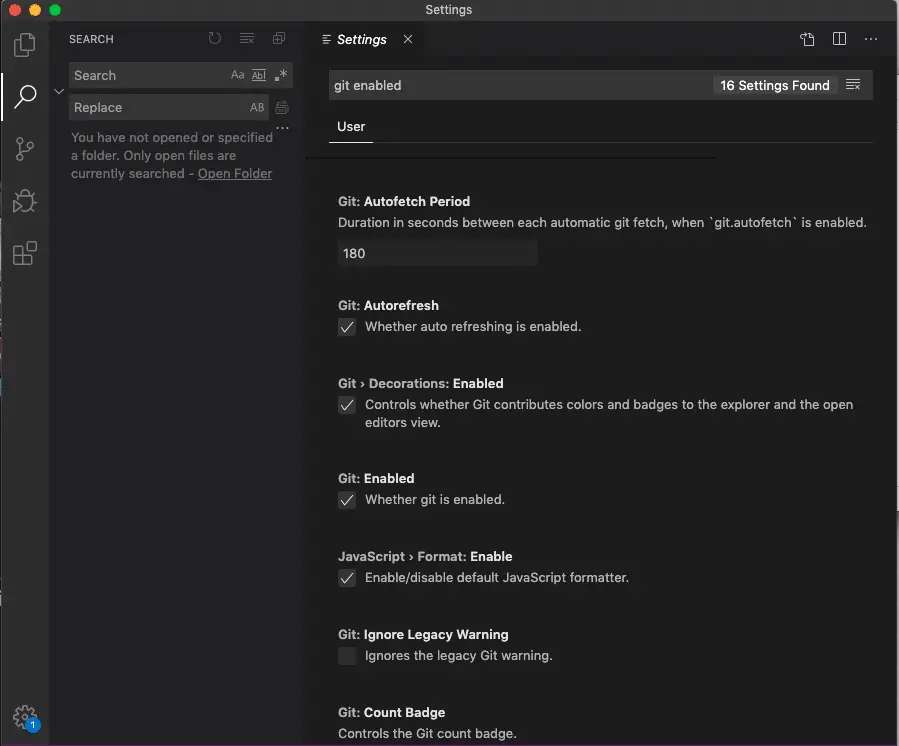
4. Create or Sign-In Your Github Account
To create an account on Github, go to github.com and follow the steps to create an account.
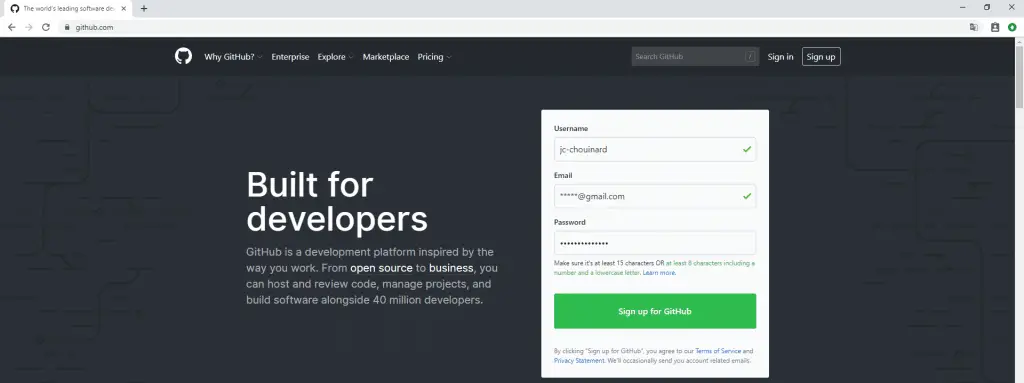
5. Configure Your Login
It is now time to set-up your commit email address in Git.
To configure your Git Login, we will need to set your username and email address in Git.
To do so, open the terminal.
Set username in Git.
git config --global user.name "yourusername" |
Set an email address in Git.
git config --global user.email "email@youremail.com" |
Add the email address to your GitHub account.
If you use two factors authentication (2FA) in your organisation, you will need to generate an access token. You can also read the official documentation to help you.
Conclusion
That’s it VSCode is configured with Git.




0 Comments